Places (QML)
The Places example demonstrates how to search for Places and access related content.
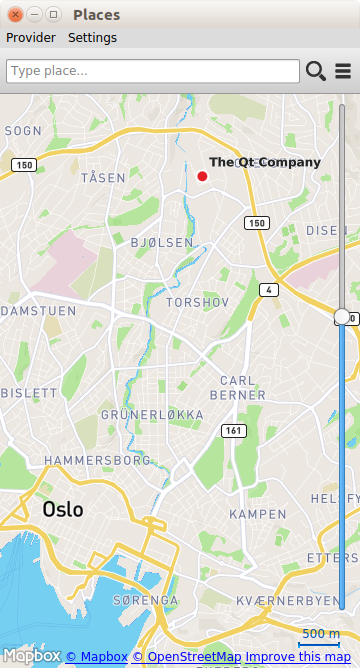
The Places example demonstrates how to search for Places. In particular it shows how further information such as reviews, images and related content can be retrieved.
Running the Example
To run the example from Qt Creator, open the Welcome mode and select the example from Examples. For more information, visit Building and Running an Example.
The example can work with any of the available geo services plugins. However, some plugins may require additional plugin parameters in order to function correctly. Plugin parameters can be passed on the command line using the --plugin argument, which takes the form:
--plugin.<parameter name> <parameter value>
Refer to the documentation for each of the geo services plugins for details on what plugin parameters they support. The default plugin used by this example is Qt Location Open Street Map Plugin, which does not require any parameters.
Overview
The Places example presents an application window displaying a map. At the top of the window is a search box, which is used to enter a place search query. To search for a place enter a search term into the text box and click the magnifying glass icon. To search for a place by category, click the category icon to display the list of available categories and select the desired category. The place search query will be for places that are near the current location shown on the map.
For some plugins like Qt Location HERE Plugin the search box provides search term suggestions when three or more characters are entered. Selecting one of the suggestions will cause a place search to be performed with the selected search text.
Clicking on a search result will display details about the place. If a places has rich content (editorials, reviews and images), these can be accessed by the buttons on the details page. To find similar places click the "Find similar" button.
The geo service provider can be changed by accessing the "Provider" menu.
Displaying Categories
Before search by category can be performed, the list of available categories needs to be retrieved. This is achieved by creating a CategoryModel.
CategoryModel { id: categoryModel hierarchical: true }
The CategoryModel type provides a model of the available categories. It can provide either a flat list or a hierarchical tree model. In this example, we use a hierarchical tree model, by setting the hierarchical property to true. The plugin property is set during example intalization.
Next we create a ListView to display the category model.
ListView { id: root property variant categoryModel property variant rootIndex signal searchCategory(variant category) signal showSubcategories(variant index) snapMode: ListView.SnapToItem model: DelegateModel { id: delegeteDataModel model: root.categoryModel rootIndex: root.rootIndex delegate: CategoryDelegate { onSearchCategory: root.searchCategory(category); onShowSubcategories: root.showSubcategories(delegeteDataModel.modelIndex(index)) } } }
Because a hierarchical model is being used, a DelegateModel is needed to provide navigation functionality. If flat list model was being used the view could use the CategoryModel directly.
The rootIndex property sets the root index of the DelegateModel. Categories are displayed by the CategoryDelegate, which provides two signals. The onShowSubcategories emits the showSubcategories() signal with root index to the current index causing the sub categories of the selected category to be displayed. The onSearchCategory handler emits the searchCategory() signal with a category parameter indicating which specific category has been chosen.
The CategoryDelegate displays the category name and emits the searchCategory() signal when the Label is clicked:
Label { id: labelItem text: category.name anchors.left: icon.right anchors.verticalCenter: parent.verticalCenter anchors.right: arrow.left } MouseArea { id: mouse anchors.fill: parent onClicked: root.searchCategory() }
The CategoryDelegate also displays arrow ToolButton when hasModelChildren property is set.
ToolButton { id: arrow anchors.right: parent.right anchors.verticalCenter: parent.verticalCenter anchors.rightMargin: 15 visible: model.hasModelChildren iconSource: "../../resources/right.png" onClicked: root.showSubcategories() }
Presenting Search Suggestions
The PlaceSearchSuggestionModel type is used to fetch suggested search terms based on a partially entered search term.
A new suggestion search is triggered whenever the entered search term is changed.
SearchBar { id: searchBar onSearchTextChanged: { if (searchText.length >= 3 && suggestionModel != null) { suggestionModel.searchTerm = searchText; suggestionModel.update(); } } }
Suggestions are only queried if the length of the search term is three or more characters.
When the status of the PlaceSearchSuggestionModel changes, search suggestions are displayed.
PlaceSearchSuggestionModel { id: suggestionModel searchArea: searchRegion onStatusChanged: { if (status == PlaceSearchSuggestionModel.Ready) stackView.showSuggestions() } }
The main object in the "SuggestionsShown" state is the ListView showing the search suggestions.
ListView { id: suggestionView property variant suggestionModel signal suggestionSelected(string text) model: suggestionModel delegate: Item { width: parent.width height: label.height * 1.5 Label { id: label text: suggestion } MouseArea { anchors.fill: parent onClicked: suggestionSelected(suggestion) } } }
A Label object is used as the delegate to display the suggestion text. Clicking on the suggested search term updates the search term and triggers a place search using the search suggestion.
Searching for Places
The PlaceSearchModel type is used to search for places.
PlaceSearchModel { id: placeSearchModel searchArea: searchRegion function searchForCategory(category) { searchTerm = ""; categories = category; recommendationId = ""; searchArea = searchRegion limit = -1; update(); } function searchForText(text) { searchTerm = text; categories = null; recommendationId = ""; searchArea = searchRegion limit = -1; update(); } function searchForRecommendations(placeId) { searchTerm = ""; categories = null; recommendationId = placeId; searchArea = null; limit = -1; update(); } onStatusChanged: { switch (status) { case PlaceSearchModel.Ready: if (count > 0) stackView.showPlaces() else stackView.showMessage(qsTr("Search Place Error"),qsTr("Place not found !")) break; case PlaceSearchModel.Error: stackView.showMessage(qsTr("Search Place Error"),errorString()) break; } } }
First some of the model's properties are set, which will be used to form the search request. The searchArea property is set to the searchRegion object which is a geocircle with a center that is linked to the current location displayed on the Map.
Finally, we define three helper functions searchForCategory(), searchForText() and searchForRecommendations() which set either the categories or searchTerm or recommendationId properties and invokes the update() method to start the place search. The search results are displayed in a ListView.
ListView { id: searchView width: parent.width height: parent.height property variant placeSearchModel signal showPlaceDetails(variant place, variant distance) signal showMap() model: placeSearchModel delegate: SearchResultDelegate { onShowPlaceDetails: searchView.showPlaceDetails(place, distance) onSearchFor: placeSearchModel.searchForText(query); } footer: RowLayout { width: parent.width Button { text: qsTr("Previous") enabled: placeSearchModel.previousPagesAvailable onClicked: placeSearchModel.previousPage() Layout.alignment: Qt.AlignHCenter } Button { text: qsTr("Clear") onClicked: { placeSearchModel.reset() showMap() } Layout.alignment: Qt.AlignHCenter } Button { text: qsTr("Next") enabled: placeSearchModel.nextPagesAvailable onClicked: placeSearchModel.nextPage() Layout.alignment: Qt.AlignHCenter } } }
The delegate used in the ListView, SearchResultDelegate, is designed to handle multiple search result types via a Loader object. For results of type PlaceResult the delegate is:
Component { id: placeComponent Item { id: placeRoot width: root.width height: Math.max(icon.height, 3 * placeName.height) Rectangle { anchors.fill: parent color: "#44ffffff" visible: mouse.pressed } Rectangle { anchors.fill: parent color: "#dbffde" visible: model.sponsored !== undefined ? model.sponsored : false Label { text: qsTr("Sponsored result") horizontalAlignment: Text.AlignRight anchors.right: parent.right anchors.bottom: parent.bottom font.pixelSize: 8 visible: model.sponsored !== undefined ? model.sponsored : false } } GridLayout { rows: 2 columns: 2 anchors.fill: parent anchors.leftMargin: 30 flow: GridLayout.TopToBottom Image { // anchors.verticalCenter: parent.verticalCenter id:icon source: place.favorite ? "../../resources/star.png" : place.icon.url() Layout.rowSpan: 2 } Label { id: placeName text: place.favorite ? place.favorite.name : place.name Layout.fillWidth: true } Label { id: distanceText font.italic: true text: Helper.formatDistance(distance) Layout.fillWidth: true } } Rectangle { anchors.left: parent.left anchors.right: parent.right anchors.margins: 15 height: 1 color: "#46a2da" } MouseArea { id: mouse anchors.fill: parent onClicked: { if (model.type === undefined || type === PlaceSearchModel.PlaceResult) { if (!place.detailsFetched) place.getDetails(); root.showPlaceDetails(model.place, model.distance); } } } } }
Displaying Place Content
Places can have additional rich content, including editorials, reviews and images. Rich content is accessed via a set of models. Content models are generally not created directly by the application developer, instead models are obtained from the editorialModel, reviewModel and imageModel properties of the Place type.
ListView { id:view property Place place signal showEditorial(variant editorial) width: parent.width height: parent.height model: place.editorialModel delegate: EditorialDelegate { onShowEditorial: view.showEditorial(model) } }
Files:
- places/forms/Message.qml
- places/forms/MessageForm.ui.qml
- places/forms/PlaceDetails.qml
- places/forms/PlaceDetailsForm.ui.qml
- places/forms/SearchBoundingBox.qml
- places/forms/SearchBoundingBoxForm.ui.qml
- places/forms/SearchBoundingCircle.qml
- places/forms/SearchBoundingCircleForm.ui.qml
- places/forms/SearchCenter.qml
- places/forms/SearchCenterForm.ui.qml
- places/forms/SearchOptions.qml
- places/forms/SearchOptionsForm.ui.qml
- places/helper.js
- places/items/MainMenu.qml
- places/items/MapComponent.qml
- places/items/SearchBar.qml
- places/main.cpp
- places/places.pro
- places/places.qml
- places/places.qrc
- places/views/CategoryDelegate.qml
- places/views/CategoryView.qml
- places/views/EditorialDelegate.qml
- places/views/EditorialPage.qml
- places/views/EditorialView.qml
- places/views/ImageView.qml
- places/views/RatingView.qml
- places/views/ReviewDelegate.qml
- places/views/ReviewPage.qml
- places/views/ReviewView.qml
- places/views/SearchResultDelegate.qml
- places/views/SearchResultView.qml
- places/views/SuggestionView.qml
Images: